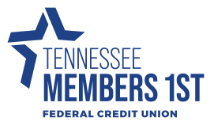Frequently Asked Questions
- 2025 BOD Nominations
- About TN Members 1st
- Account Questions
- Annual Meeting FAQs
- ATM Questions
- Audio Access Update FAQs
- Bill Pay
- Checking Questions
- Common Digital Banking Errors
- Community Day Participating Partners
- Debit Card Questions
- Digital Banking Access & Enrollment
- Digital Banking Alerts
- Digital Wallet
- Elan Card Conversion
- Elan Credit Cards
- eStatements
- External Accounts & 3rd Party Providers
- Financial Literacy Questions
- Food Drive with Second Harvest of East Tennessee
- General Product and Service Questions
- Home Banking Questions
- Loan and Credit Questions
- Logging in to Digital Banking
- Member Assistance
- Miscellaneous Questions
- Nudge Money
- Remote Deposit
- Roth IRA Questions
- Security Questions
- Share Certificate Questions
- Share Certificates
- Shared Branching IDCheck FAQs
- Transfers & Transactions
- Travel
- Updating Information in Digital Banking
You can enroll in eStatements in the following ways:
- Contact the credit union during posted, branch lobby hours, and one of our Member Service Representatives will assist you.
- Message us via digital banking that you'd like to enroll in eStatements.
- Self-enroll using the eStatement platform found by clicking the 'eStatement' link in the main, left-hand navigation in digital banking.
To view, download, or print your eStatement:
- Log in to digital banking.
- Select the 'eStatement' link in the main, left-hand navigation menu, the eStatement platform will load.
- Select the statement you want to view, download, or print from the documents list.
- On the right-hand side of the screen, under the 'Links' column, click on the PDF icon to open the document PDF in a new tab.
- Use the quick links at the top right of the new tab to download or print your statement. You can also use your device-specific options to download, save, and print.
Additional Bulk Download Option: You can also download statements and documents available in the eStatement platform in bulk.
- Log in to digital banking.
- Select the 'eStatement' link in the main, left-hand navigation menu, the eStatement platform will load.
- In the document listing, click the box to the left of the document you'd like to download or click the box at the top of the document listing to select all available downloads. Please note, some items may not be available for download, these will have a grayed out box.
- Select the download button at the top of the document listing section of the eStatement platform.
If you are on a mobile device, or a device with a smaller screen, we suggest turning your screen to landscape (horizontal) orientation. You should then be able to see and enter your code. If you continue having issues, contact the credit union during posted, branch lobby hours at 865-482-4343.
In order to sign up for and receive eStatements you need:
- A connection to the internet.
- An active email address.
- A current version of a program that accurately reads and displays PDF files (such as Adobe acrobat reader).
- A computer and an operating system capable of supporting all the above. You will also need a printer if you wish to print out and retain records on paper and electronic storage if you wish to retain records in electronic form.
You can update your statement delivery preferences anytime through the eStatement portal on digital banking.
- Log in to digital banking.
- Click on the 'eStatement' link in the left-hand navigation menu. This will open up the eStatement portal.
- Click the 'Delivery Preferences' button, a pop-up box will appear.
- Select your delivery preference
- Online and By Mail = Printed received via USPS AND eStatement
- Online with Email = eStatement only
- If you'd like to be removed from eStatements and ONLY receive a printed statement via USPS, please contact the credit union at 865-482-4343.
Please note, changing your delivery preference will only impact upcoming statement delivery. You can also contact the credit union at 865-482-4343 during posted, branch lobby hours to update your statement preferences.
You can access your eStatements in digital banking (online or mobile).
- Log in to digital banking.
- Click on the 'eStatements' link in the main left-hand navigation menu. The page will reload and bring up the eStatement page.
- At any time you want to return to digital banking, click the 'Dashboard' link in the left-hand navigation menu.