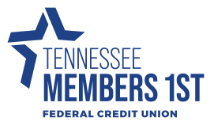Frequently Asked Questions
- 2025 BOD Nominations
- About TN Members 1st
- Account Questions
- Annual Meeting FAQs
- ATM Questions
- Audio Access Update FAQs
- Bill Pay
- Checking Questions
- Common Digital Banking Errors
- Community Day Participating Partners
- Debit Card Questions
- Digital Banking Access & Enrollment
- Digital Banking Alerts
- Digital Wallet
- Elan Card Conversion
- Elan Credit Cards
- eStatements
- External Accounts & 3rd Party Providers
- Financial Literacy Questions
- Food Drive with Second Harvest of East Tennessee
- General Product and Service Questions
- Home Banking Questions
- Loan and Credit Questions
- Logging in to Digital Banking
- Member Assistance
- Miscellaneous Questions
- Nudge Money
- Remote Deposit
- Roth IRA Questions
- Security Questions
- Share Certificate Questions
- Share Certificates
- Shared Branching IDCheck FAQs
- Transfers & Transactions
- Travel
- Updating Information in Digital Banking
Yes, you can! You can customize a unique Dashboard setup for each of your devices. Changes to one device's Dashboard layout will not affect the arrangement on other devices.
- Tap the slideout menu, and then select Settings.
- On the Profile screen, select the pencil next to the end-user profile image.
- Choose to use an existing photo or, if applicable, use the device's camera to take a new photo.
- On the Move and scale screen, adjust the photo placement within the frame as desired.
- Select Done.
Online Banking:
When accessing on a browser, click on your name at the top right-hand corner of the screen and select “Sign Out.” You will be taken to our website homepage and your session will be closed.
Mobile Banking:
When you are using the mobile app, there is not a log-out button to push. You can exit the app by going to a different app or your home screen. Each time you navigate away from the app, your active session is ended, which serves the function of a log-out button. When you navigate back to the app, you will be asked to re-authenticate, and if you have quick access features such as FaceID, TouchID, or passcode log on, you can gain access quickly each time. If you want to remove the connection between your device and your account altogether, you can go to the Menu > Settings > Remove Profile. This will remove all association between your account and the mobile device and app you are using. Each time you attempt to access the app after this, you will have to put in the full username, password, and 2-Factor authentication to authorize your account on that device.
Whatever device you are on, it's easy for you to start a secure conversation with the credit union:
- Log in to digital banking via the 'Login' button on the website or via the mobile app.
- From a desktop, click on the envelope icon in the upper right-hand corner of digital banking or select Conversation from the dashboard of mobile banking.
- Click 'Start a Conversation' or click the conversation icon on mobile.
- Type your message and click 'Send.'
A member service representative will respond shortly. Please note, responses to messages are not instant.
- Tap the slideout menu and select Settings.
- Tap Security in the menu.
- Tap the toggle next to Touch ID.
- Select Enable Touch ID.
For your security, your account will time out after 10 minutes of inactivity.
iOS
Currently supported: Effective on March 19, 2024, our digital banking platform is supported on Banno Mobile version 3.7 or newer on devices running iOS 16.0 or newer.
Upcoming changes: Effective with the release of Banno Mobile version 3.12 (targeting May 2024), the latest version of our iOS app will be supported on devices running iOS version 16.4 or newer.
Android
Effective on March 19, 2024, our digital banking platform is supported on Banno Mobile version 3.7 or newer on devices running Android version 8.0 or newer.
Microsoft Edge
Microsoft Edge will be supported at the latest version only. Our digital banking platform may deny access to older Microsoft Edge versions 60 days after a new version is released.
Google Chrome
Chrome should automatically update and major updates are released approximately every 12 weeks. If Chrome is two versions older than the current stable channel version, our digital banking platform may deny it access.
Apple Safari
Each year, Apple typically makes upgrades to Safari during the fall. Approximately 60 days after a new version is released, our digital banking platform may deny older versions access. However, this change requires that the new Safari version is available on both MacOS and iOS devices.
Mozilla Firefox
FireFox should automatically update. If FireFox is two versions older than the current stable channel version, our digital banking platform may deny it access.
The connected apps section in your digital banking settings will only display apps that have 3rd Party Access through the Banno Open Auth Platform including Plaid (Beta Testing), Intuit, and Akoya. This section will not display all 3rd Party Apps you may be currently using as a member.